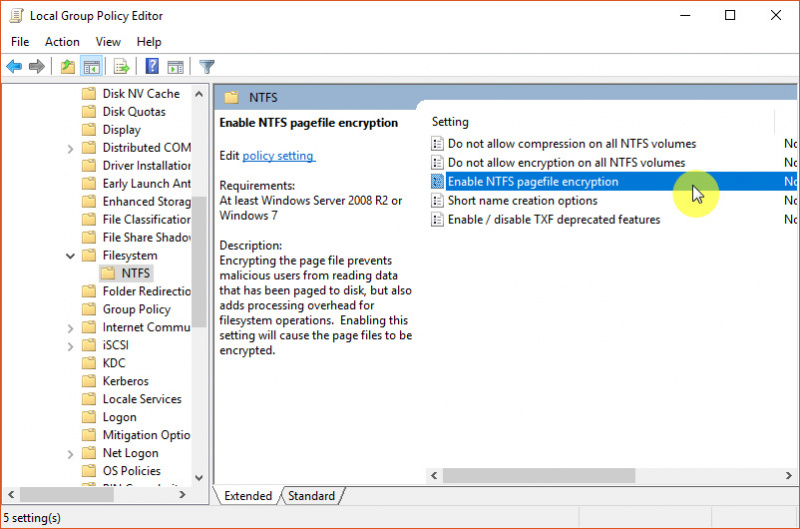
Windows 10 uses page files to store data that cannot be stored by RAM when it's full. Page files are also recognized as swap files or paging files that are stored on the user's hard drive.
By default, the page file is located at C: \ pagefile.sys and is hidden, which means you need to enable the hidden file view option first if you want to see it.
If you want, you can encrypt the Page file. This can prevent irresponsible people who want to read the contents of the Page file. Besides through the Command Prompt and Registry Editor you can also do it through Group Policy. But if you are using Windows 10 Home edition, then you need to use the trick to activate the Group Policy feature first.
In this article, you will find out how to encrypt Page files in Windows 10 through the Group Policy Editor.
Encrypting Page Files in Windows 10 through Group Policy
- Open the Group Policy Editor.
- Navigate to Computer Configuration \ Administrative Templates \ System \ Filesystem \ NTFS.
- In the right pane, click 2x on the Enable NTFS pagefile encryption option
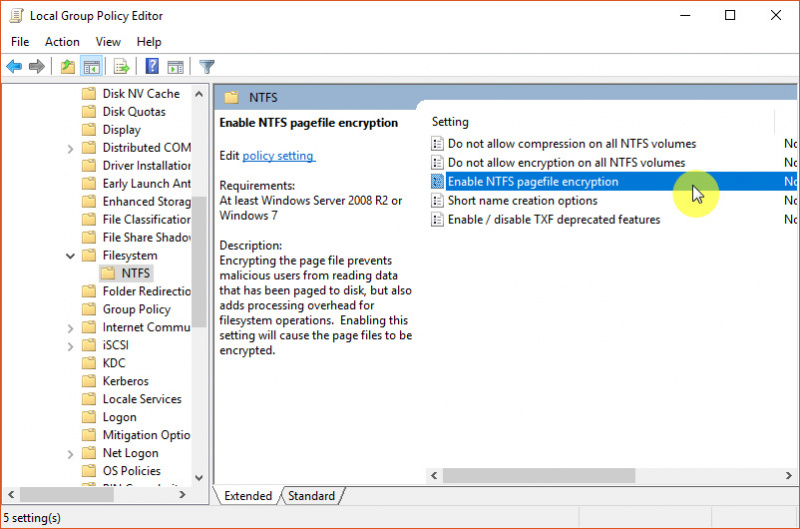
- Then click the Enabled option and click OK to save the settings
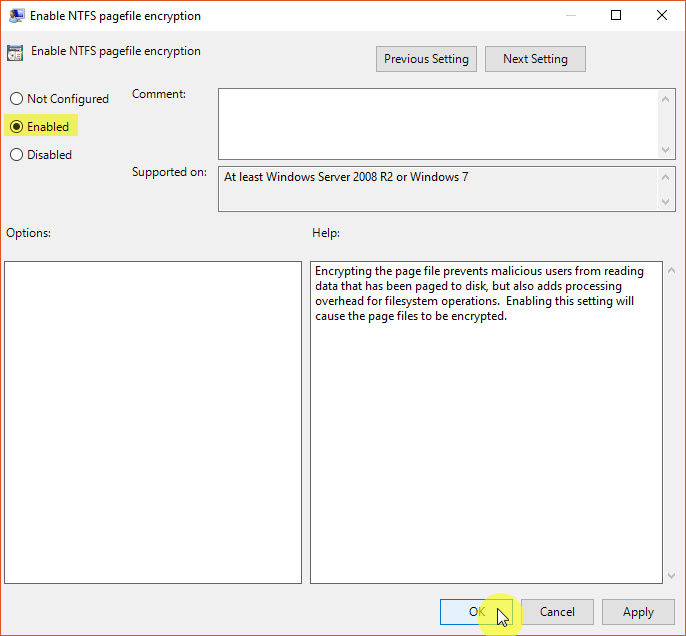
- Done
After the process is complete, then you need to restart Windows 10 to get the changes. That way, the Page File will be encrypted.
To deactivate encryption in the Page File, you can do the same steps as above and change it to 0 in step 3.